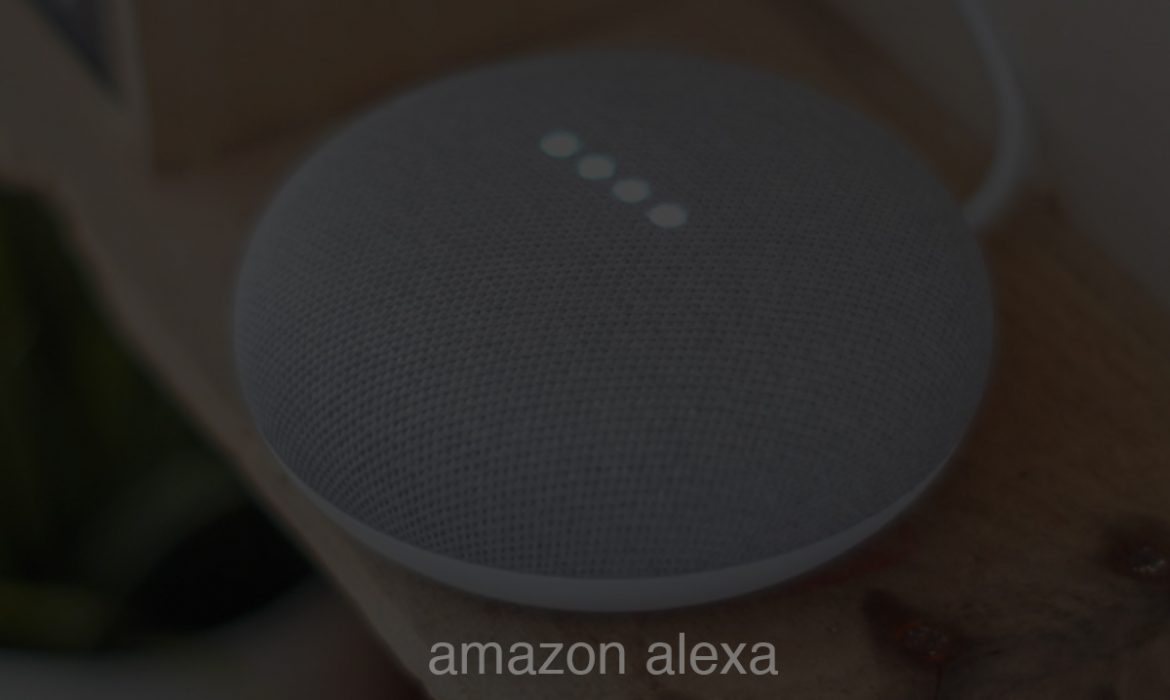Amazon Alexa voice service from Amazon Echo dot device can be integrated with Google Search based on the below steps;
Amazon Echo <–> Amazon Alexa Skill <–> Amazon AWS <–> Google Search
1. Download the alexa google search open API source code available in the below github URL;
2. Create a Lambda function in Amazon web service based on the below steps; Go to https://aws.amazon.com/console/ and create a free user account;
2.1 Click ‘Create Function’ after selecting AWS Lambda in Amazon AWS console as mentioned below; Select Ireland time zone before creating this webservice;

2.2 Select ‘Author from scratch’ option
2.3 Enter the Name of the function Ex: Google
2.4 Select ‘Node.js 4.3’ in the drop-down list
2.5 Select ‘Create new role from template(s)’
2.6 Enter the Role name as ‘lambda_exe’ – Any userdefined name is fine
2.7 Click ‘Create function’
2.8 Add triggers after Selecting ‘Alexa skill’ set in the left pane list
2.9 Go to ‘Function code’ section in the same screen and Upload the downloaded API source code from github, select the Archive file available in the src folder (after unzip)

2.10 Scroll down to Basic settings section and set the timeout as ’20’ seconds, which will helps to wait for the response from Google server
2.11 Click Save button
2.12 Copy the ARN – arn:aws:lambda:eu-west-1:123456789:function:google in top right corner for further use after selecting the Google lambda function
3. Go to Amazon Alexa developer website; https://developer.amazon.com/alexa-skills-kit and create a free user account;
3.1 Click ‘Start a Skill’ button
3.2 Enter Skill information details as mentioned in the below screenshot; (Proceed for next section by clicking ‘Next’ button in bottom of the screen)

3.3 Copy and paste the below JSON information in the intent schema;
{
“intents”: [
{
“slots”: [
{
“name”: “search”,
“type”: “SEARCH”
}
],
“intent”: “SearchIntent”
},
{
“intent”: “AMAZON.StopIntent”
}
]
}
3.4 Enter ‘SEARCH’ in Enter Type and it’s values should be as follows;
who is the queen
why is the sky blue
3.5 Enter ‘SearchIntent {search}’ in Sample Utterances, Please refer the below screenshot;

3.6 Get the ARN value available in the step 2.12 and save in the Service End point type default value; You should select ‘ARN’ as End point type;
Please refer the below screenshot;

3.7 Enable the Skill in the Test section as mentioned in the below screenshot;

3.8 Please ignore the publishing information
3.9 Ensure Privacy & Compliance information as mentioned in the below screenshot;

4. Go to Amazon Alexa mobile application available in your mobile phone; Please note Amazon Alexa skill creation account username and password should be used to login the Amazon Alexa mobile application installed in the mobile phone;
4.1 Go to ‘Skills’ option available in the menu
4.2 Click ‘Your Skills’ in top right corner of the mobile screen
4.3 Select your Google skill set created in the Amazon developer account for Amazon Skill
4.4 Click ‘ENABLE SKILL’ button in the screen as mentioned in the below screenshot